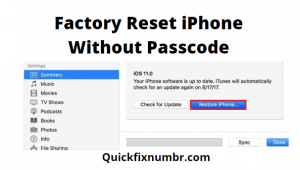
Your iPhone passcode protects your privacy secretly. But, sometimes, you can’t remember the iPhone passcode after you just changed it. So, in the situation, if you have forgotten or lost your iPhone passcode, then what to do? Therefore, basically, the iPhone device permits you to do a factory reset of your device to eradicate all data on it once you forget or lost the passcode. Then it’s a simple process to factory reset iPhone without a passcode.
In this post, you will get complete information on how do you factory reset a locked iPhone device and perform the factory reset without the passcode when you forgot the passcode. Make sure an important tip before you perform the process. You should have a strong WIFI signal and good Internet Connectivity on your iPhone device.
Method to Factory Reset iPhone Without a Password Using iTunes
You can follow the below-mentioned easy steps to Factory Reset iPhone Without Password Using iTunes.
- First of all, you will need to download and install the latest version of iTunes on your computer.
- Then you will need to connect your iPhone device to your computer by using the USB cable.
- Now enter the recovery mode on your iPhone device. Follow these steps:
- iPhone 7/7Plus/8/8 Plus: you will need to just press & hold the “Power” button until you see the slider. Then toggle the slider to turn off the iPhone. Again press & hold the “Volume Down” button and then connect the iPhone device to the computer. Press holding the button till you see the recovery-mode screen.
- Next, you will need to choose the “Restore” button to factory reset the iPhone without a passcode.
- Then wait for a few minutes while finishing the restoring process.
- Now, just follow the on-screen commands to set up your iPhone device or to restore the complete backup data.
- Once you do this, all the data on your iPhone device will be backup.
Method to Factory Reset the iPhone Without Password Using iCloud
- For Factory Reset iPhone Without Password Using iCloud, you need to go to iCloud.com, so that you can reset your device and erase its data easily.
- Go to visit iCloud.com and then sign in with your Apple ID and password that your last time use on your iPhone. Or on an iOS device with Find My app installed.
- Once you log in, then select “Find iPhone” from the options available.
- Hit on the “All Devices” and then choose the iPhone you want to perform the factory reset on.
- Now you need to hit on the “Erase iPhone” to factory reset iPhone without a passcode.
- Once you do this, all the data on your iPhone device will be erased.
