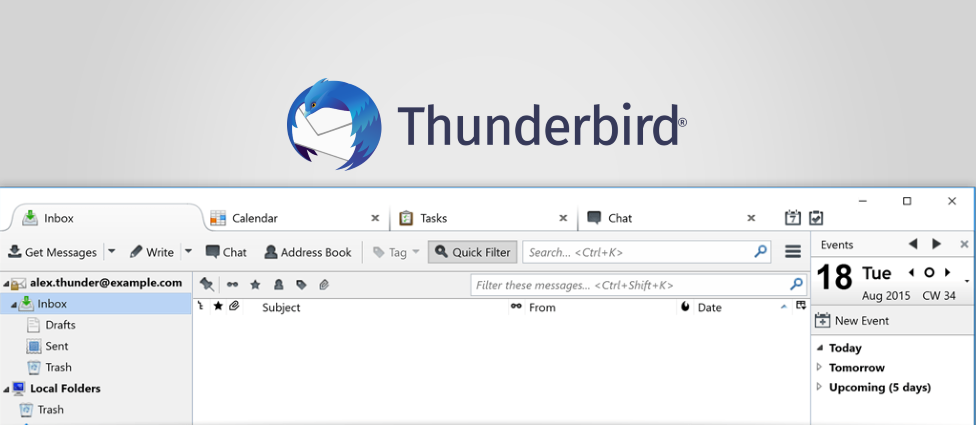You may need to retrieve your email account information such as your username and password. Users can set up an email account on another computer, mobile device such as a smartphone, or access email directly if the provider also provides web mail.
Similar to the Firefox web browser Thunderbird handles stored passwords. like most other email clients, It hides passwords by default, but also provides Password Manager the option to show them.
In other email there is a direct way to change your email password but their is no direct way to Change Thunderbird Password, You must delete the saved password and wait for the password confirmation during the next e-mail check.
Steps To Change Thunderbird Password
- Open the email client Thunderbird
- First you have to go to the saved passwords now Click on tools.
- Navigate to options > Passwords.
- Click Saved passwords, you will get a list of all email accounts with all the saved password,
- Here you will be able to see passwords for both SMTP and POP3/IMAP to Change the password you have to remove old one.
- Select a password and click Remove.
- Now restart Thunderbird this will remove passwords cache, When you reopens Thunderbird you will get a prompt in this prompt type your new password and click Ok.
This is how you can Change Thunderbird Password after following the provided steps you will be definitely able to change the password successfully.